3 Easy Ways to reset your Online Banking Password
Choose the option that is most convenient for you: send a text, message us on WhatsApp or use AI Assist via Online Banking.
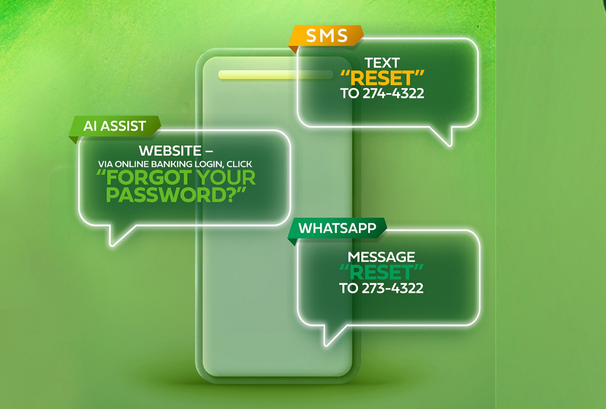

Text us to reset your password or Register for Online Banking
Registering or resetting your password for Online Banking, Mobile banking or Telebanking is now just a text away! Discover the ease of our new SMS service, simply text 274-4322 to get started
Send us a WhatsApp Message to Register or Reset your password
Registering or resetting your password is now more convenient with our new WhatsApp service for our Online, Mobile and Telebanking. Just send a WhatsApp message to 273-4322 to begin.
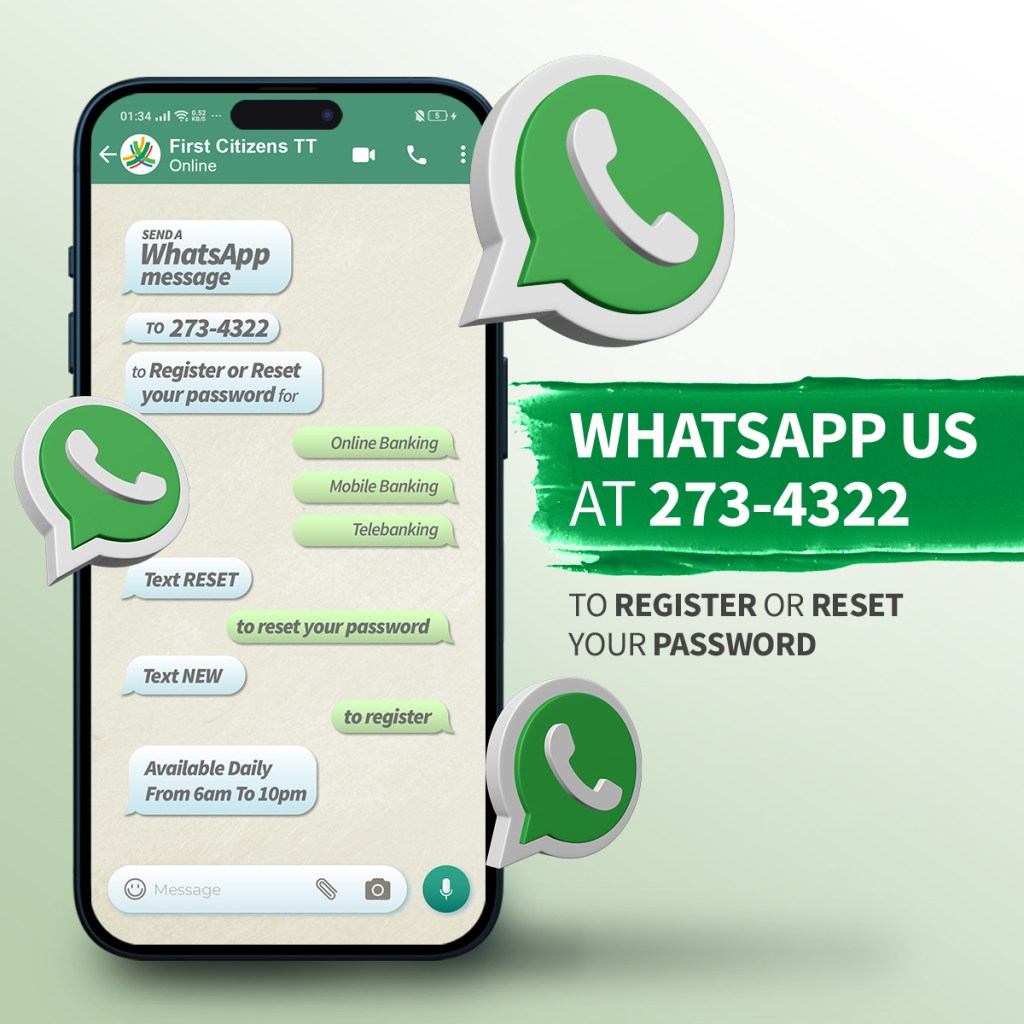
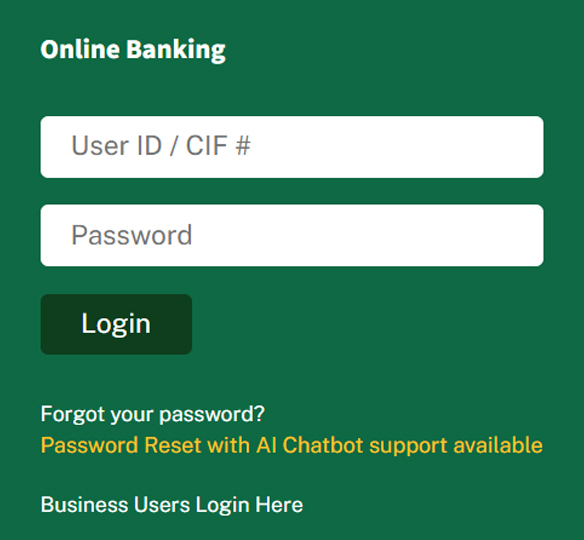
Self Reset your Online Banking password with
AI Assist
Online Baking Password Reset is now easier, faster and more secure via the “Forgot your password?” link in the Online Banking Login Window
AI Assist allows users to:
- Securely reset their online banking password anytime, anywhere using a smart device or desktop
- Regain access to their accounts via automated, self-service process
- Eliminate wait time as calling customer service is not required
How AI Assist Works:
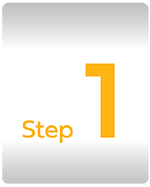
Click on “Forgot your password?” under the login box

Enter your required information
– CIF
– ID Number
– Email Address (on file)
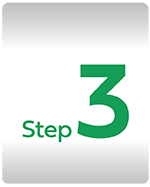
Check your email for a one-time-password (OTP) to log in
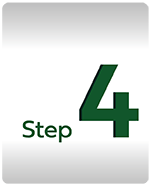
Return to login page and enter your CIF and OTP
– Set your new password
– You’re back online and ready to bank!
AI Assist Frequently Asked Questions
Q1 What is AI Assist?
AI Assist is a secure, self-service feature that allows Online Banking users who have forgotten their password or have been locked out by too many failed login attempts, to unlock their account and reset their password via the “Forgot your password?” link on the Online Banking Login on our website.
Q2 What are the benefits of using AI Assist?
There are many benefits to using this feature. AI Assist empowers you to:
- Eliminate wait time as there is no need to call customer support
- Securely reset your Online Banking password anytime, anywhere using a smart device or desktop
- Regain access to your accounts via an automated, self-service process
Q3 Is AI Assist secure?
Yes. The process uses encryption and secure authentication protocols to ensure your password change is safe and confidential.
Q4 Do I have to enrol for this service?
Enrolment is not required. As long as you are an Online Banking user, you can use AI Assist to reset your password.
Q5 What information do I need to use AI Assist?
You will need your CIF # (User ID), your Identification number (Driver’s Permit or Identification Card) and the email address on file (the email address you provided to the Bank)
Q6 What happens when I click “Forgot your password?”
When you click “Forgot your password?” you initiate a password reset process that enables you to reset your password on your own via the following 4 steps:
- Click “Forgot your password?” on the Online Banking Login on our website
- Enter required information:
Your CIF # (User ID), ID Number and email address on file
The platform will send an email to this email address - Check your email:
The email will contain a one-time-password (OTP) to log in - Return to Online Banking Login, enter your CIF # (User ID) and OTP and click Login
You will then be prompted to set your new password. Once you set your new password, an email will be sent to you confirming that your password has been reset.
You will now be back online and ready to bank!
Q7 What should I do if I do not receive the One-Time-Password (OTP)?
If you do not receive the OTP within two-three minutes:
- Check your spam or junk folder
- Type “Resend code” for another attempt
Q8 What should I do I receive an error message?
You may receive an error message due to several reasons such as incorrect CIF #, ID number or email address entered or temporary system maintenance. To resolve this, double-check your details, refresh your web browser and restart the process.
Q9 Can I use the same password as before?
For security reasons, the system does not allow you to reuse recent passwords. Choose a new, strong password to protect your account.
Q10 Can I change my password if I have forgotten the current one?
Yes, simply click “Forgot your password?” on the Online Banking Login and follow instructions as detailed in Question 6.
Q11 How long will it take for my password to reset?
The reset process is quick and easy and should take approximately 2-3 minutes once your correct information is entered and the OTP is received.
Q12 Would I have immediate access to my Online Banking once I reset my password?
Yes, once you successfully reset your password, you will have immediate access to your Online Banking.
Q13 Can I use AI Assist to unlock my account if I am locked out?
No, AI Assist can be used to reset your password. For assistance with unlocking your account you can utilise any of the below options:
- WHATSAPP: type and send RESET to 273-4322
- SMS: text RESET to 274-4322
Q14 Can I reset my password on a mobile devices?
Yes, you can reset your password anywhere, anytime using any smart device or desktop with internet access by using a web broswer.
Q15 Is this feature available on the First Citizens Mobile Banking App?
No, this service is currently only available through a web browser via the Online Banking Login
Q16 Are there any other ways to reset my password?
Yes, you can also use any one of the following ways to reset your password:
- WHATSAPP: type and send RESET to 273-4322
- SMS: text RESET to 274-4322
Q17 Can AI Assist help me update passwords for other services?
No. AI Assist can only assist with password changes for First Citizens Online Banking